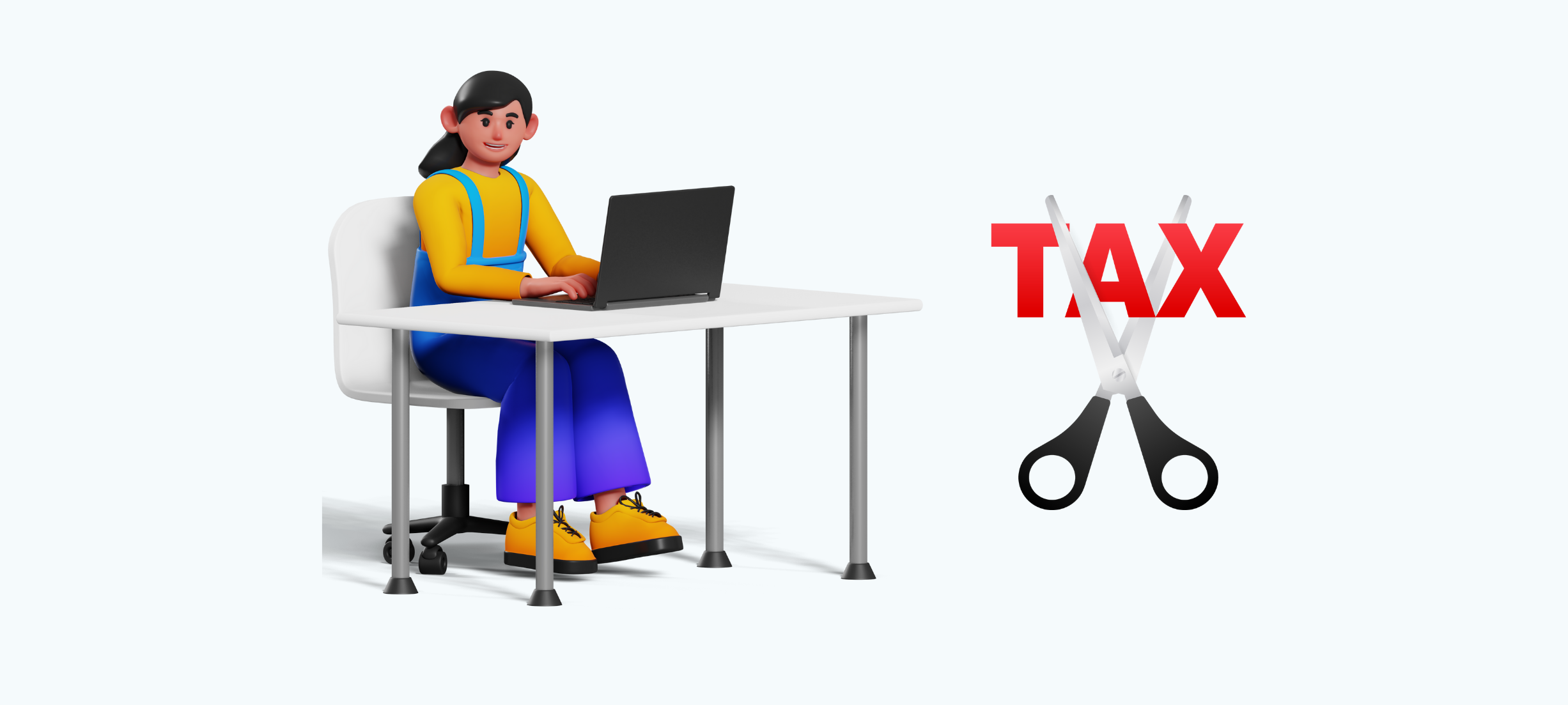
QuickBooks Online offers a powerful and time-saving feature called Online Banking (also known as Bank Feeds). By linking your accounts, QuickBooks can automatically download and categorize your bank and credit card transactions. Your task is simply to review and approve them.
For a seamless experience, consider opening this guide in QuickBooks Online for a side-by-side view.
If you’re a delegate user (not the account holder) authorized to link accounts in QuickBooks, ensure you select the American Express (Delegate) provider during setup. If you've previously linked your account under a different provider, disconnect it and reconnect using the American Express (Delegate) option to maintain proper bank feed services.
Before connecting your American Express Business account to QuickBooks, ensure the following:
Once your accounts are connected, QuickBooks will automatically download your transactions. You can review, categorize, and match these transactions in the Transactions tab without manually entering data.
By following these steps, you can streamline your workflow and enjoy the efficiency of automated transaction management in QuickBooks Online.
To keep your records up-to-date:
By following these steps and utilizing the advanced features, you can streamline your financial workflow, enhance accuracy, and focus on growing your business.
While connecting your American Express Business account to QuickBooks Online is a straightforward process that offers significant time-saving benefits, it's important to ensure that your accounting practices remain accurate and efficient over the long term. If you prefer a more hands-off approach, or if you find managing your finances and QuickBooks integration challenging, hiring a professional accountant could be the right choice for you. An experienced accountant can help you not only link your accounts seamlessly but also provide ongoing support with reconciliation, tax preparation, and financial insights to optimize your business's financial health. By outsourcing this task to an expert, you can focus on growing your business while ensuring your financial records are meticulously managed and up to date.
1. Why should I connect my American Express account to QuickBooks Online?
Connecting your American Express account to QuickBooks Online allows for automatic transaction downloads, eliminating manual data entry. This ensures accurate financial records, simplifies expense tracking, and enhances your ability to reconcile transactions easily.
2. Can I link multiple American Express accounts?
Yes, you can link multiple accounts under the same American Express login. For example, you can link both your American Express Business Credit Card and checking account.
3. Do I need to be an administrator to link an account?
Yes, you must have administrator or delegate access to the American Express account to link it to QuickBooks Online.
4. What are the benefits of connecting my American Express account to QuickBooks?
The connection offers several advantages, including automatic transaction imports, simplified reconciliation, and better expense tracking. It also helps reduce errors and saves time.
BookkeeperLive provides affordable bookkeeping and accounting services tailored to your business goals.
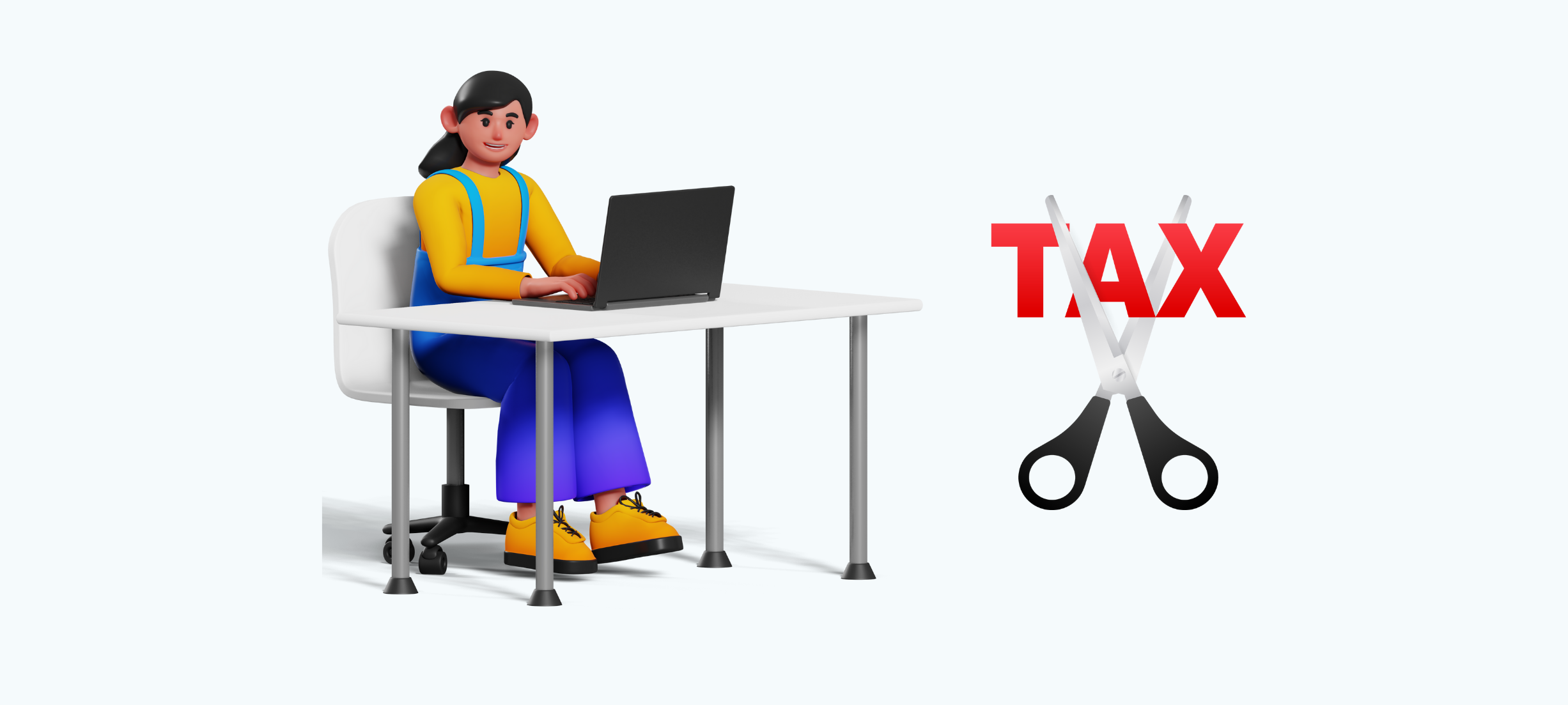




No calls, No meetings, No spam. Get started with a free trial by filling out the form.
*NDA included for your data protection.
Copyright © 2025 BookkeeperLive. All rights reserved. Privacy Policy Terms of Use
Please visit our India site to see services designed for your country
Enter the code, fill out the form, and unlock financial clarity with a free trial.